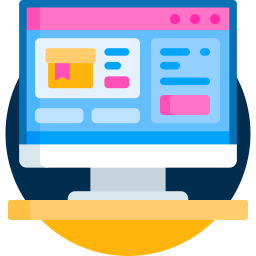Did you know that a fanless PC, despite its silent operation, can be a magnet for dust, leading to a surprising drop in performance? I have seen it myself. This fanless PC maintenance guide is designed to provide a straightforward, step by step method to keep your system humming. Whether you are a seasoned pro or someone who just enjoys tinkering, I think you will find it useful. I will share my best troubleshooting techniques and maintenance practices. Let us explore the world of fanless PC maintenance together.
Understanding How Fanless PCs Stay Cool
Unlike regular PCs that use fans to blow air, fanless PCs use passive cooling. Components like heat sinks and sometimes heat pipes move heat away from the CPU, GPU and other important parts. The heat dissipates into the air. The heat sink’s size and its contact with the components, thanks to thermal paste, are super important. If the contact is bad or dust builds up, cooling goes down. Always check that thermal paste and the heat sink are making good contact. This is key to proper fanless PC maintenance.
Fanless PC Maintenance Tasks to Keep Your System Alive
Consistent maintenance is how you avoid issues and keep your fanless PC running for a long time. Below are the essential tasks for excellent fanless PC maintenance:
1. Dust Removal: The Most Important Part of Fanless PC Maintenance
Dust is a computer’s worst enemy. It is even worse for fanless PCs. Dust on heat sinks acts like a blanket, trapping heat. Getting rid of dust regularly is a must.
Procedure:
- Power Down: Turn off the PC and unplug it. This is for safety.
- Open the Case: Open the PC case carefully. Check the instructions if you are not sure how.
- Use Air: Use short bursts of compressed air to blow dust off the heat sinks, motherboard and other parts. Hold the can straight to avoid spraying liquid.
- Soft Brush: If dust is stuck, use a soft brush to loosen it before using air.
- Vacuum (Be Careful): You can vacuum to remove dust, but be extremely careful. Use a brush attachment and keep the nozzle away from parts to prevent static.
- Reassemble: Put the PC case back together after removing all dust.
2. Thermal Paste: Keeping Heat Moving
Thermal paste fills tiny gaps between the CPU or GPU and the heat sink, making sure heat moves efficiently. As time passes, thermal paste dries out and does not work as well. Reapplying it every year or two is vital for good cooling.
Procedure:
- Remove the Heat Sink: Take off the heat sink from the CPU or GPU. Remember how it was positioned and attached.
- Clean: Use isopropyl alcohol (90% or higher) and a lint free cloth to clean the CPU/GPU and the heat sink. Remove all old thermal paste. Coffee filters work great because they do not leave fibers.
- Apply Paste: Put a small drop of new thermal paste in the center of the CPU or GPU. Usually, a pea sized amount is enough, but it depends on the chip size.
- Reinstall: Put the heat sink back on, making sure it is aligned correctly and attached securely. Tighten screws or clips evenly.
Important:
- Choosing Paste: Choose a good thermal paste from a trusted brand.
- Correct Amount: Too much thermal paste is bad because it acts like insulation.
- Even Pressure: The heat sink must touch the CPU or GPU well. Uneven pressure causes gaps.
3. Heat Sinks and Heat Pipes: Inspecting for Damage
Check the heat sinks and heat pipes for damage. Dents or bends reduce their surface and cooling. Damage to heat pipes stops heat transfer. Replace any damaged parts right away to keep your fanless PC maintenance up to par.
4. Temperatures: Watching for Overheating
Check the temperatures of your CPU and GPU often. This helps find cooling issues early. Use software like HWMonitor, Core Temp or tools from your motherboard maker. Know what temperatures are normal and what they are during heavy use. A big jump in temperatures means there is a cooling problem.
5. BIOS/UEFI: Keeping it Updated
Manufacturers release BIOS or UEFI updates to improve thermal management and power use. Check for updates on the manufacturer’s website and install them. These updates can lower CPU temperatures by changing voltage settings and improve fanless PC maintenance.
Fanless PC Problems: Issues and Fixes
Even with good maintenance, fanless PCs can still have problems. Here are some common issues and what to do:
1. Overheating: A Common Problem
Symptoms: Crashes, slowdowns, blue screens or unexpected shutdowns.
Causes:
- Dust: Dust buildup is a common cause.
- Dry Paste: Old thermal paste stops heat transfer.
- Cooling Capacity: The heat sink might be too small for the CPU or GPU.
- Room Temperature: High room temperatures can hurt cooling.
- Airflow: Make sure the PC has enough space to breathe.
- Software: Software that uses a lot of resources can make the CPU or GPU run hot.
Solutions:
- Clean: Remove dust from heat sinks and other parts.
- Reapply: Apply new thermal paste.
- Upgrade: Install a bigger heat sink if the current one is not good enough.
- Ventilation: Give the PC enough room.
- Check: Scan for software that uses many resources.
- Reduce: Lower overclocking to reduce heat.
2. Performance Slowdown
Symptoms: Slowdowns, especially during heavy tasks.
Causes:
- Thermal: The CPU or GPU might be reducing speed to prevent overheating.
- Power: The power supply might not be strong enough.
- Drivers: Old or bad drivers cause problems.
- Operating System: A bad operating system or too many background processes slow performance.
- Full Storage: A full hard drive or SSD hurts performance.
Solutions:
- Temperatures: Watch the CPU and GPU temperatures.
- Power Supply: Make sure the power supply is strong enough.
- Update: Get the newest drivers for the CPU, GPU and other hardware.
- Reinstall: Reinstall the operating system if problems continue.
- Clean: Delete unnecessary files and programs.
3. System Unstable
Symptoms: Random crashes, blue screens or freezes.
Causes:
- Overheating: Overheating causes instability.
- Memory: Bad RAM causes crashes.
- Power Supply: A bad power supply causes crashes.
- Drivers: Driver problems cause instability.
- Hardware: A failing part is the cause.
Solutions:
- Temperatures: Check CPU and GPU temperatures.
- Test: Use a memory test to check the RAM.
- Test: Use a power supply tester to check voltages.
- Update/Reinstall: Update or reinstall drivers.
- Check: Suspect a hardware problem if other solutions do not work.
4. No Boot/Startup Issues
Symptoms: The PC does not turn on or start.
Causes:
- Power Supply: A failed power supply stops the PC from turning on.
- Motherboard: A bad motherboard causes startup issues.
- CPU: A bad CPU stops the system from booting.
- Memory: Bad or incorrectly installed RAM causes startup issues.
- BIOS/UEFI: A corrupted BIOS or UEFI stops the system from booting.
Solutions:
- Check: Verify the power supply.
- Reseat: Remove and reinstall the CPU, RAM and other parts.
- Test: Test the RAM.
- Reset: Restore the BIOS or UEFI to defaults.
- Flash: Flash the BIOS or UEFI with a new version if it is corrupted.
Advanced Techniques
For hard problems, try these:
1. Using a Multimeter
A multimeter measures power supply voltage and finds shorts on the motherboard. This takes skill. Only experts should do this.
2. Using an Oscilloscope
An oscilloscope analyzes signal waveforms on the motherboard. This takes equipment and knowledge.
3. Thermal Imaging
A thermal camera finds hotspots on the motherboard. This helps find overheating parts.
Extend PC Lifespan
Beyond maintenance, try these tips to make your fanless PC last:
- Power Supply: Use a good power supply.
- Surges: Use a surge protector.
- Clean: Keep the PC free from dust.
- Avoid: Overclocking makes more heat and shortens lifespan.
- UPS: A UPS protects the PC from power outages.
In Conclusion
Fanless PCs have many benefits, but need care to work well and last. By following this fanless PC maintenance guide, you can keep your system running smoothly for years. Fix problems quickly and stay proactive. This saves time, money and stress. These quiet machines are worth it!